Next.js Image
The standard way to use Next.js Image inside MDX is to directly import the component:
import Image from 'next/image'
<Image src="/demo.png" alt="Hello" width={500} height={500} />Static Image
This feature is enabled via staticImage: true in the Nextra config by
default.
Nextra supports automatically optimizing your static image imports with the
Markdown syntax. You do not need to specify the width and height of the image,
just use the ![]() Markdown syntax:
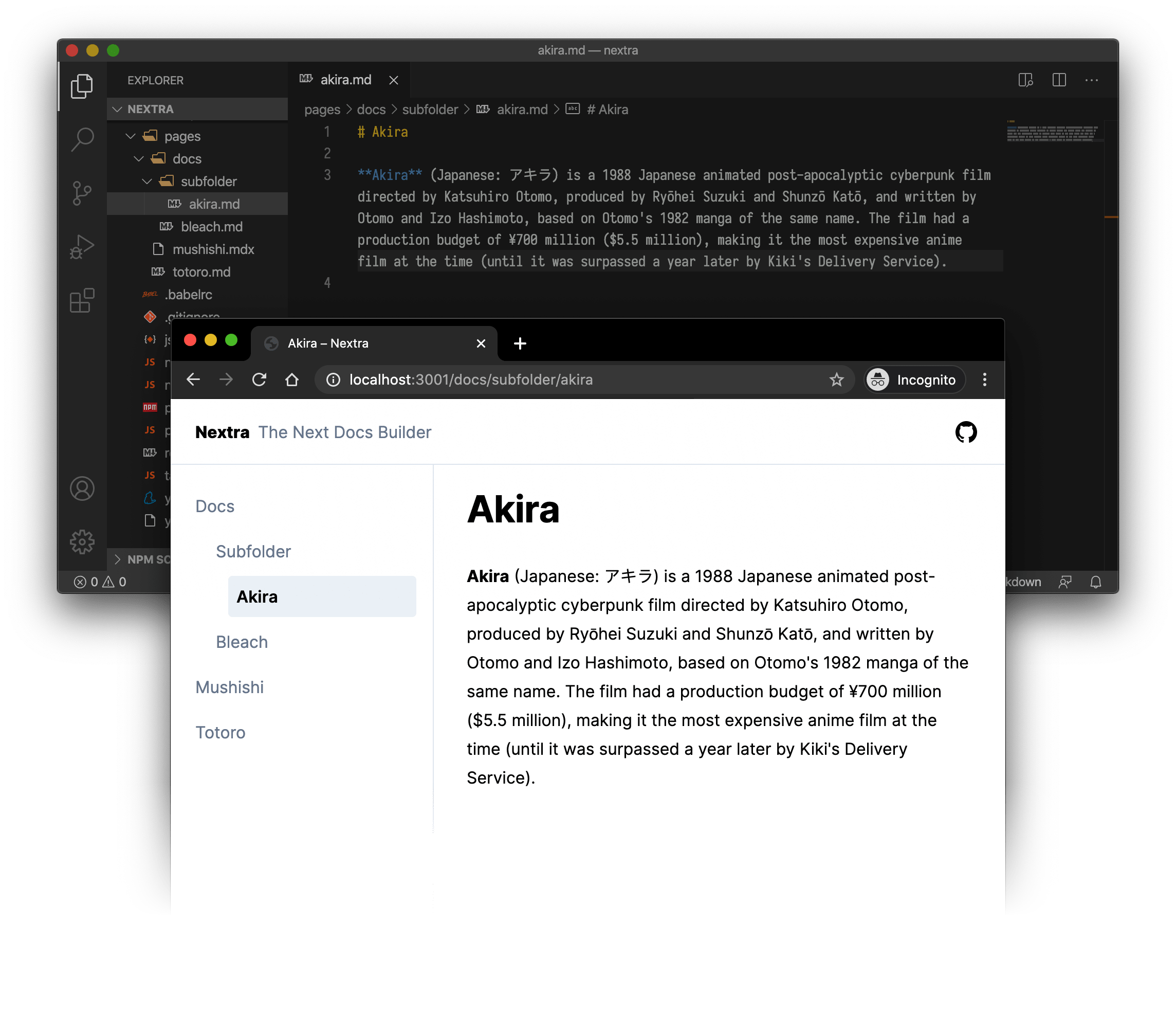This loads the demo.png file inside the public folder, and automatically
wraps it with Next.js <Image>.
You can also use  to load the image from a relative
path, if you don’t want to host it via public.
With Next.js Image, there will be no layout shift, and a beautiful blurry placeholder will be shown by default when loading the images:

Image Zoom
The image zoom feature is enabled globally by default.
In the default configuration, if you want to use this feature, simply insert
images using ![]() Markdown syntax.
Disable Image Zoom
For nextra-docs-theme and nextra-blog-theme, you can disable image zoom by
replacing the img component used in MDX.
import { Image } from 'nextra/components'
export default {
// ... your other configurations
components: {
img: props => <Image {...props} />
}
}Enable/Disable Image Zoom for Specific Images
When zoom is disabled globally, but you want to enable it for specific
images, you can do so by using the <ImageZoom> component:
import { ImageZoom } from 'nextra/components'
<ImageZoom src="/demo.png" />When zoom is enabled globally, and you want to disable zoom for a specific
image, you can simply use the <Image> component:
import { Image } from 'nextra/components'
<Image src="/demo.png" />